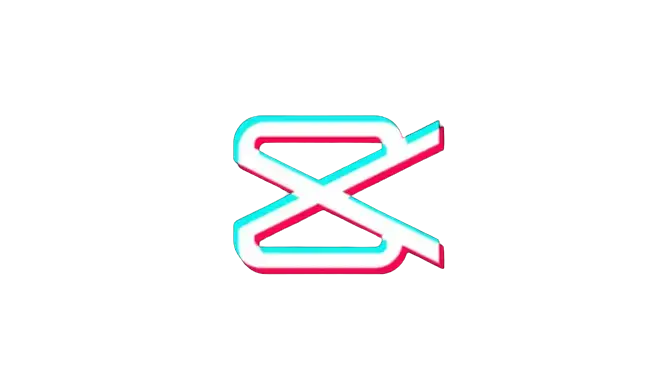How to Remove the CapCut Watermark Easily in 2025
I know how it feels when you’re trying to edit your video in CapCut, but as soon as you export it, it includes a watermark at the end of the video. It’s a significant problem that many CapCut users encounter as it not only affects the overall quality but also detracts from the professional look of your videos. Whether you’re a novice or a professional video editor, it’s frustrating having to deal with this issue, but thankfully, there are a few solutions that can help you prevent it from ruining your hard work.
In this helpful article, we’ll guide you on how to remove the CapCut watermark through step-by-step solutions, ensuring that you can edit your videos seamlessly without any unwanted watermarks. These methods are easy to follow and don’t require any technical prowess. With a bit of practice, you’ll be able to remove watermarks from your videos in no time. So don’t let pesky watermarks get in the way of your creativity!

How to Remove the Watermark in CapCut Video Ending
- First, open the CapCut video editing app on your smartphone and tap the New Project button to import the video you want to edit.

- Now, slide the video clip from the timeline to the right-most side till you see the separated clip with the CapCut watermark, which has been inserted into your project automatically.

- You’ll need to remove that ending clip from the timeline to remove the watermark. To do this, simply select the ending clip and hit the Delete icon from the popup menu at the bottom.

- Once you’ve done that, tap on the Export button at the top-right corner of the screen and export your video in your desired quality to share it to social media platforms, including TikTok. However, if you want to get rid of the CapCut watermark permanently, use the CapCut mod APK.

How to Remove the CapCut Watermark from the Templates
Now you’re aware of the CapCut watermark removal from the video. You can also remove the watermark from templates by following the given steps:
- First, launch the CapCut app and tap the Template option at the bottom to edit your template instead of creating a New Project. You can also browse the templates provided in the CapCut and select the one that suits your needs.
- Once you’ve chosen, tap on the Use Template on CapCut button, and you’ll be redirected to the video editing screen where you can add your own videos or photos from the device gallery to edit the template.
- Once you’ve edited the template and are happy with the changes, simply tap the Export icon from the top right corner of the screen. Now, from the two given options, hit the Export without watermark option to remove the logo from the CapCut template.