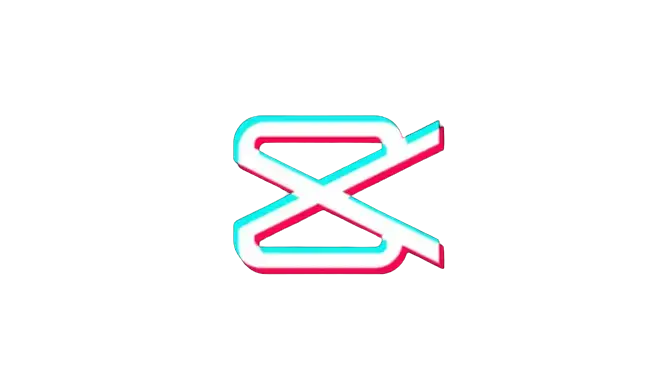How to Make a Watermark on CapCut App (Detailed Guide)
Are you trying to protect your work from being misused or stolen by putting your own watermark on it? Then, this guide is your cream of the crop. Watermarks not only aid in identifying the owner or copyright holder of the video content but also serve as a branding tool. However, many CapCut users face a common challenge: they don’t know how to make a watermark on CapCut, leading to frustration and an inability to add a professional touch to their videos.
In this comprehensive guide, we’ll give you a straightforward solution to your watermarking woes on CapCut. At the end of this guide, you’ll be able to efficiently add a watermark to your videos, ensuring that your work is attributed to you wherever it goes. Our guide covers every aspect of the watermarking process, from choosing the right design to adjusting opacity. So, let’s dive into the entire article to unlock the secrets of watermarking on CapCut.

How to Make a Watermark on CapCut App Free
You can add a photo or video watermark to your videos in the CapCut app using an iOS or Android device by following the steps described below:
- First, open the CapCut video editing app and tap the +New Project button to create a new editing project.
- Simply import the video or photo on which you want to add a watermark.

- Once you’ve imported, find the Overlay option from the menu bar and tap on it.

- Now, Tap Add Overlay and then import the watermark you want to use from your device gallery.

- Use two fingers to resize the watermark in the preview window by pinching.

- Move the watermark to a new location by dragging it.

- Select the end of the watermark clip and drag it to the end to adjust its duration.

- Now, hit the Opacity icon and set your desired transparency level of the watermark.

- Once you’ve edited your video, hit the Export button from the upper-right corner of the screen and share your video on social media platforms like YouTube.

How to Make a Text Watermark on CapCut
You can also create a text watermark in CapCut using your mobile devices by following the steps mentioned below:
- First, open the CapCut app on your smartphone and create a new project by tapping the New Project button.
- Then, import the image or video on which you want to add a text watermark.
- Once you’ve imported, hit the Add Text icon and enter the text content you want to display as a watermark. Moreover, you can also select Font, Style, Bubble Effect, animations, or much more to enhance your text appearance.
- Now, navigate to the preview window and resize your watermark by pinching.
- Finally, reposition the text watermark by dragging the text box on the preview window.

How to Add a Watermark on CapCut PC
- Launch the CapCut application and import the video or photo on which you want to add your watermark.
- Now, click the Upload option and select the watermark you want to use on your video or image.
- Drag the imported watermark file onto the timeline and position it over the main content of your project.
- Then, resize the watermark by dragging the four white points. Click on the watermark and reposition it by moving your mouse.
- Now, adjust the transparency of the watermark by moving the Opacity slider.