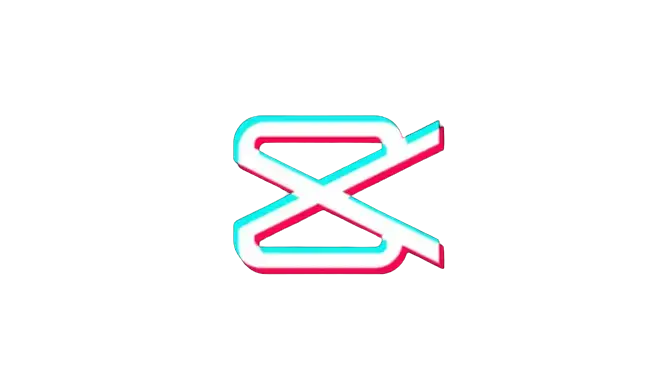How to do Slow Mo on CapCut (Step-by-Step Guide)
I know how it feels when you’re trying to express your artistic vision and enhance the overall visual appeal of your video by slowing it down, but don’t know how to do slow mo on CapCut. This effect has become the cream of the crop for many video editors as it allows them to tell a story more effectively. However, many aspiring CapCut video editors and content creators struggle to navigate the complexities of this feature, hindering their ability to produce captivating videos.
In this complete article, we’ll unravel the secrets to mastering the slow-motion effect in CapCut. This article serves as your go-to resource, providing step-by-step instructions on how to do slow motion on CapCut to enhance your video editing skills. Whether creating mesmerizing travel vlogs or capturing unforgettable moments, our guide ensures you’re equipped with the knowledge to make your videos stand out.

How to do Slow Mo on CapCut?
You can add slow-mo on CapCut to make your video visually stunning using an Android or iOS device by following the steps described below:
- First, open the CapCut app on your smartphone and create a new project by tapping the +New Project button. You can download it from the Google Play Store or App Store if you’ve not installed it yet on your mobile phone.
- Simply add the video that you want to edit from your camera roll.
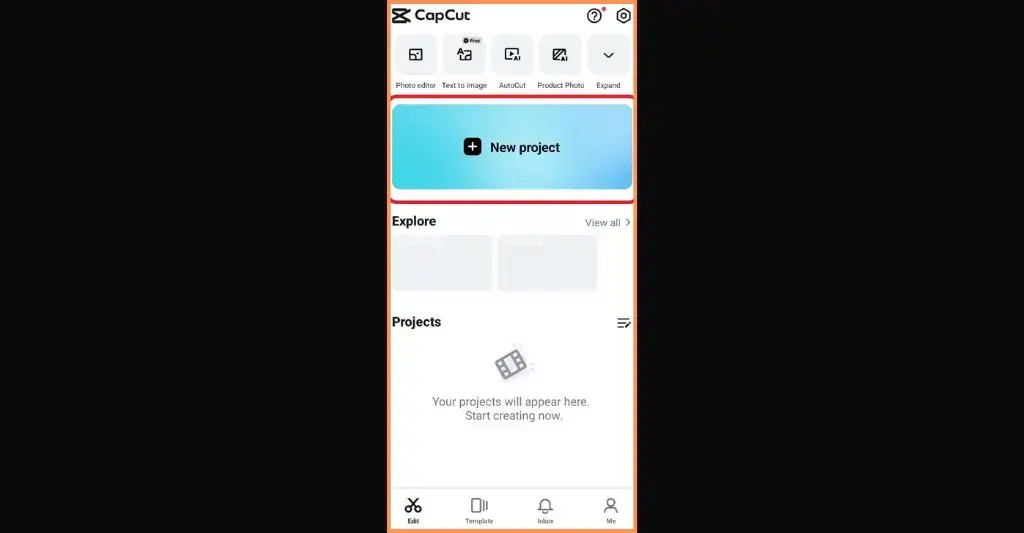
- Now, hit the Edit icon from the bottom-left corner of the toolbar.

- If your video has background music, you’ll need to remove it because if you’re slowing down a video, the background music will also be slowed down. To do this, navigate to the Volume settings and slide the slider to decrease the volume to zero.
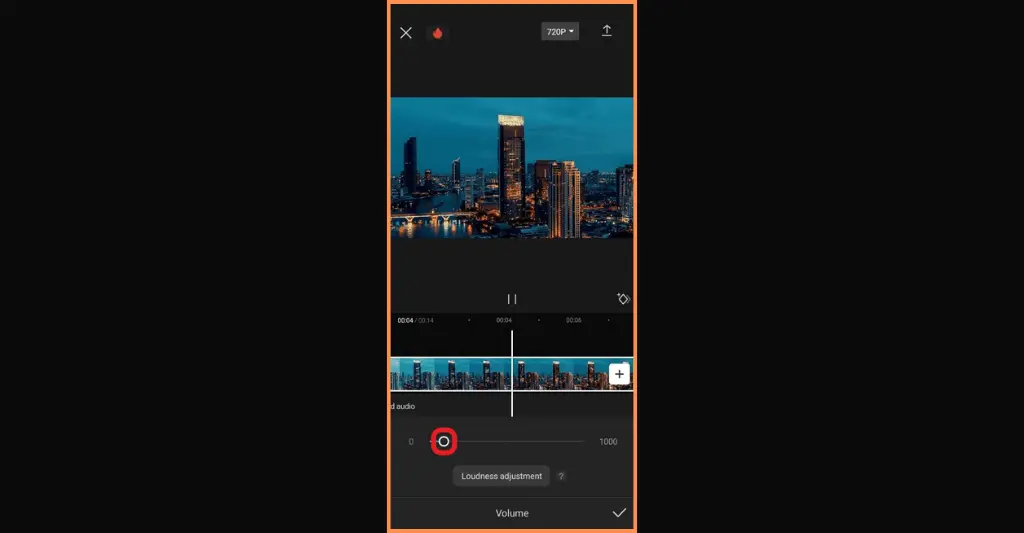
- Select the Speed option from the toolbar.

- Navigate to the Normal option.

- Drag the slider to the left to modify the speed of the video.

- Now, hit the checkmark button at the bottom-right corner of the screen.

- Once you’ve used the CapCut slow-motion effect, click on the Export button from the top-right corner of the screen and share it on TikTok, Instagram, WhatsApp, and Facebook.

How to Slow Down a Specific Part of the Video
You can slow down any part of the video on the CapCut video editing app by following the steps mentioned below:
- First, create a new project and import the video clip in which you want to add a slow-motion effect.
- Go to the Edit icon and then adjust the slider to the position where you’d like the slow-motion effect to commence.
- Hit the Split tool and perform the same action where you want to end the slow-motion effect.
- Once you’ve done this, navigate to the Speed icon and then Normal.
- Simply slow down the video by dragging the slider to the left.
- Now, save the changes by tapping the check mark button.
How to do Slow Mo on CapCut PC?
- First, launch the CapCut application on your computer and click Import to add a video from your computer.
- Simply drag and drop the imported video in the edit bar.
- Now, select the Speed tab from the right panel and use the Times slider to modify the video playback speed.