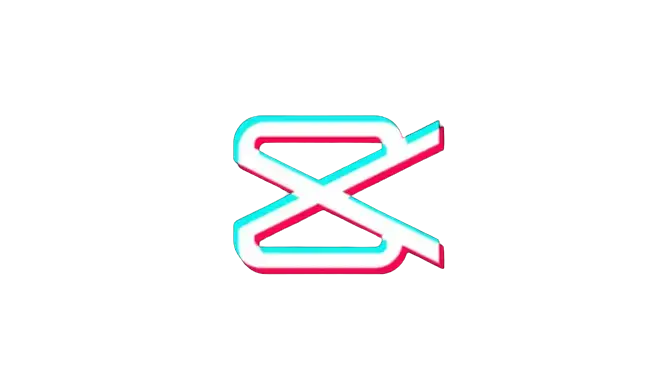How to Add Fonts to CapCut Android & PC App
Are you trying to enhance the visibility of the text in your videos by applying fonts but need to know how to add fonts to CapCut accurately? Then, this guide is your cream of the crop. Beautiful fonts play a vital role in magnifying your video’s overall look as it not only allows you to add a unique touch to the videos but also aids in matching the mood and theme of your video. However, many CapCut users find some difficulties importing the custom fonts in CapCut as it is a bit tricky.
Don’t worry; we’ve shared a solution and step-by-step guide to add custom fonts seamlessly. Following the steps below, you can unlock a world of fonts and unleash your creativity within CapCut. Whether you’re a mobile phone user or a Windows desktop user, you can effortlessly master the art of fonts in CapCut in no time. So, explore the complete article and take advantage of the chance to transform your editing experience.

How to Add Fonts to CapCut?
You can add and import custom fonts in CapCut using an Android or iOS device by following the steps given below:
- First of all, you’ll need to download your desired custom font from any paid or free online font websites, including Google Fonts, FontSquirrel, and Dafont.

- Simply choose the font you want to use and tap on it to begin downloading.

- After downloading the font, you’ll need to extract it to use it on CapCut, as these files are usually downloaded as a zip file. You can do this by tapping the downloaded zip file and decompressing the font folder. The fonts will be available in either .otf or .ttf formats. Ensure that you take note of the downloaded font’s format.

- Once you’ve extracted the zip folder, you’ll need to import it to the CapCut app. To do this, open the CapCut app and tap the Text option from the menubar.

- Now, select Add Text.

- Hit the Add Font option to open the font import menu.

- Navigate to the folder where you extracted the font files and choose the font you plan to use.

- Now that you’ve added the font to the menu, you can use it on any custom text you incorporate into the videos you create.

How do you import custom fonts in CapCut PC?
- First, locate the custom font you want to use in your video from the websites mentioned above.
- Once you’ve found your desired text font, click on the download button and install it on your computer.
- Now, launch the CapCut video editing app and choose the Text option from the top toolbar to add text to the video.
- Select the Font option located within the Text tab, and from the drop-down menu, choose System. It’ll show all the fonts installed on your computer.
- In the resulting drop-down menu, scroll to locate the font you recently downloaded and installed on the device. Once you’ve found it, click on the font to upload it to your CapCut application.
Benefits of Importing a Custom Font to Videos
Adding a custom font to your videos offers several advantages, enhancing the overall visual appeal and communication effectiveness of your video content. Here are some of them:
- Brand Consistency: Using custom font aids in maintaining brand consistency across various media channels if your brand has a particular font associated with it.
- Aesthetic Appeal: Custom font allows you to evoke different emotions and aesthetics in your video as it complements the visual theme of your video.
- Readability: You can also use custom fonts to improve the readability of text in your videos. It’s beneficial for conveying critical information, such as subtitles, captions, or important messages.