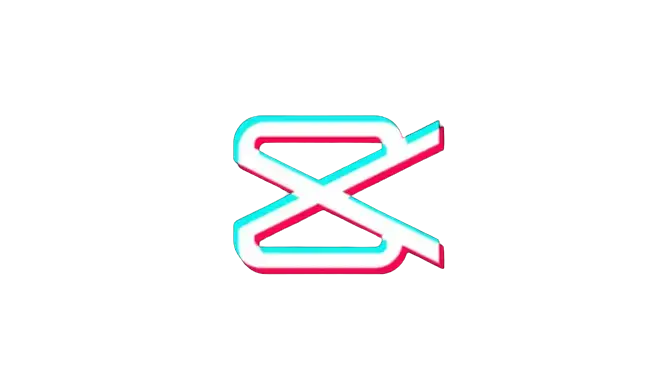How to Convert a Normal Video Clip to High Quality in CapCut?
Creating high-quality videos has become essential today, especially if you want to succeed in video editing. The main problem that frustrates many CapCut users and content creators is that they don’t know how to convert their regular video clips to high quality, as their standard footage looks grainy, lacks clarity, and seems far from the professional look. You can make your videos stand out in the digital crowd using CapCut’s powerful features and expert techniques.
In this article, we’ll give you a deep knowledge of how to convert a normal video clip to high quality in CapCut. You’ll be able to transform your ordinary video clip into a superior quality that can surprise your audience in just a few simple steps. Whether you’re a content creator, a professional editor, or someone who wants to make videos attractive by using CapCut, this guide is essential!

Tips to Convert a Normal Video Clip to High Quality in CapCut
- Always use the highest resolution available for your output video for excellent quality.
- Enhance the visual appeal of your video by using filters and color correction tools.
- Use CapCut’s stabilization feature to reduce shakiness in your video.
- Ensure smooth transitions overlay between clips to maintain video quality.
- Add music and text to make your video more engaging.
- Increase the bitrate to a higher value for better video quality, but be mindful of larger file sizes.

How to Convert a Normal Video Clip to High Quality in CapCut?
Step#1: Import Your Video Clip

Step#2: Apply Filters